Downgrading or moving to previously released iOS version is easy and simple but if you don’t follow the steps carefully you may land up in trouble. Today I’m going to help you out on how to downgrade from iOS 11 ( iOS 11.1 or iOS 11.0.2 ) to iOS 10 ( iOS 10.3.3 )
After Apple released iOS 11 many iPhone and iPad user upgraded to it, Without giving a second thought. Now they are facing many problems and searching for a way to downgrade to earlier version of iOS .
Just imagine iPhone 5s , which is also in compatible list of iOS 11 . The iPhone hardware is old and we all know well iOS 11 added additional new features, so it is for sure that if you upgrade iPhone 5s to ios 11 , there will be problem. Not only iPhone 5s but other iPhone and iPad customer are also wanting to downgrade to iOS 10 like iPhone 6 , iPhone 7 and iPhone 7 plus users.
Guide to downgrade iOS 11 to iOS 10
Before you start with the Downgrading process , I strongly recommend you to create a backup of your device irrespective of iPhone or iPad for safety reasons.
- You first need to check if there is iOS 10.3.3 signed version is available or not if there is no previous iOS 10 signed version then you cannot downgrade your iPhone or iPad .
- Visit ipsw.me and check if the signed version of iOS 10 is available for your device. If it is available then download the iOS ipsw file in your computer.
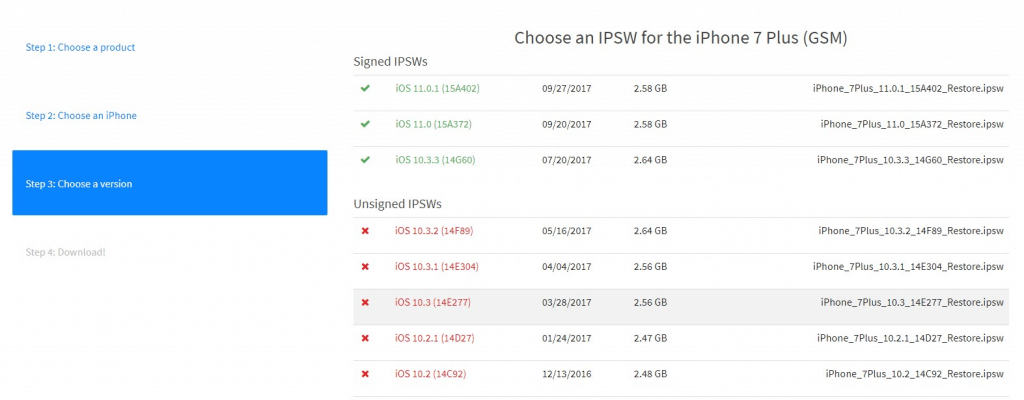
- Now Go to settings > iCloud > Find My iPhone or Find My iPad or Find My iPod touch and Turn it off.
- Then you need to connect your iOS device to your computer and run iTunes on your computer ( Mac or Windows ) .
- After that once you are connected to Computer , put the device into DFU Mode . Press and hold the power button and the Home button together at the same time. Release the power button when you see Apple logo on your screen but keep holding home button until you see connect to iTunes.
- iTunes will now alert you that it have detected iPhone or iPad or iPod in recovery mode. And it will ask you to restore the device. Agree to it by clicking on ok button.

- Search your device icon on iTunes and click it then Choose Summary tab and (For Mac) press “Option” and click “Restore iPhone or iPad or iPod. (For Windows) press “Shift” and click “Restore iPhone or iPad or iPod.
- Now select the iOS ipsw file which you have previously downloaded on your computer. Click open and it will show a popup message saying that , you are going to downgrade to previous iOS version and it will erase all you data.
- Now if you have already backup your device , simple click on “Update and Restore” to continue.
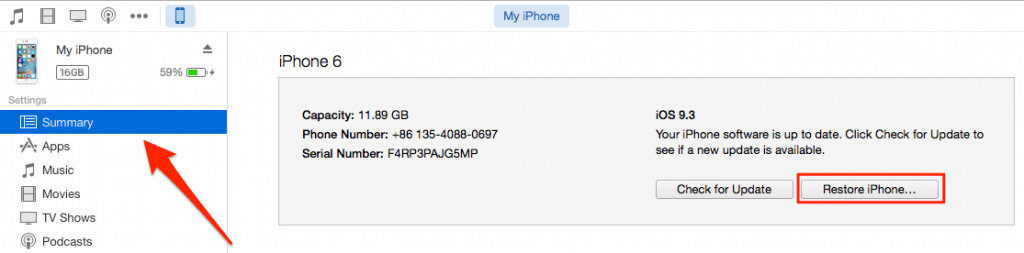
- Finally your device will be downgraded to ios 10.
Now after Downgrading to ios 10 , you will be ask to setup new iPhone or new iPad . Also you can restore from the backup you have on iTunes or iCloud
So this is all . hope you have successfully downgrade to iOS 10.3.3 . If you have any questions feel free to comment down.
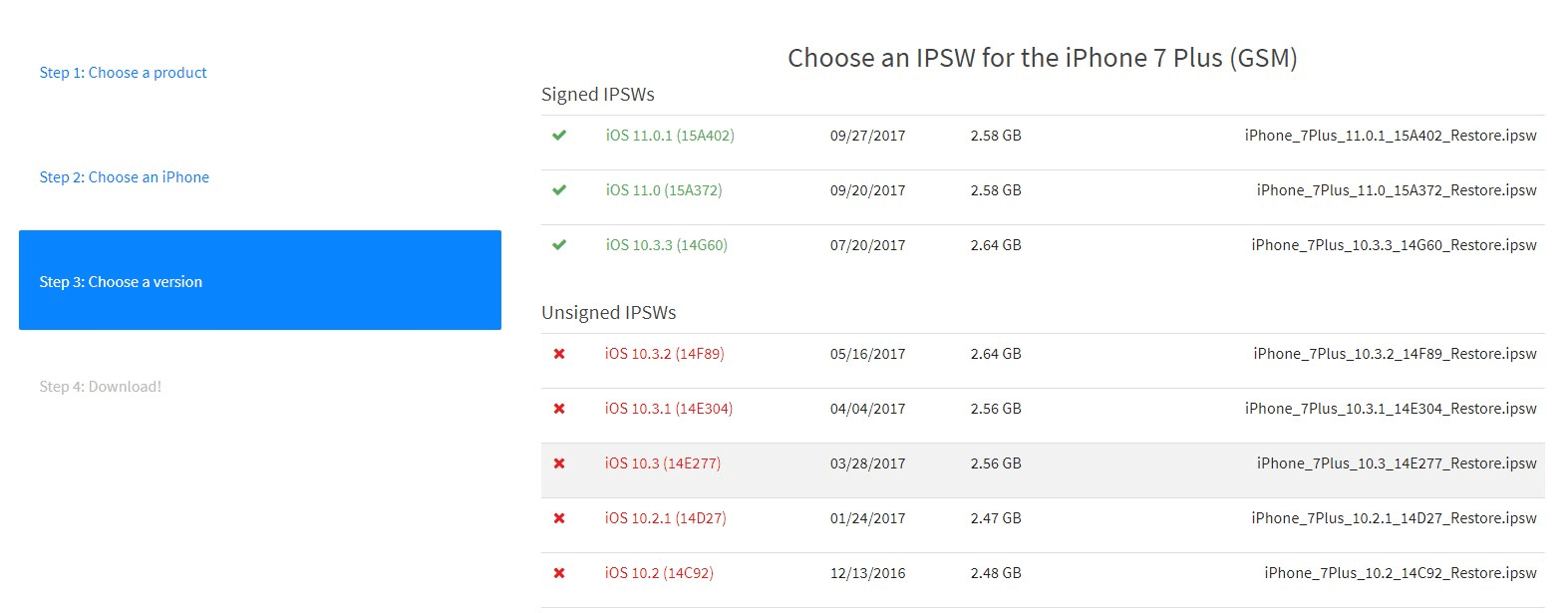
Everybody knows there’s no signed version of 10.3.3 anymore. I’d there really no way to downgrade to an unsigned version?
Everybody knows there’s no signed version of ios 10 anymore !!!!!
Sir, article was written when signed version was available.